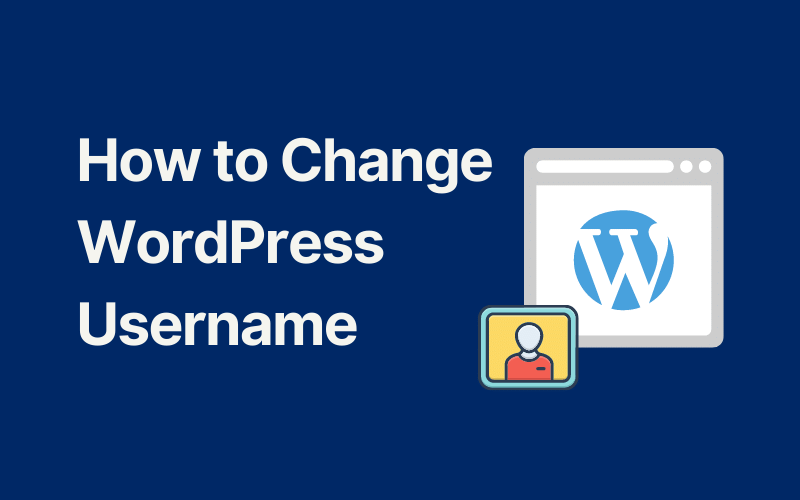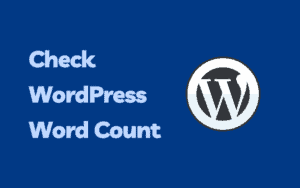Are you trying to change your WordPress username but can’t seem to be able to do that? Many users see the username field as uneditable and assume it is not possible. But actually, there are multiple ways to change your WordPress username.
WordPress by default doesn’t allow changing the username for many practical reasons and shows a message saying “Usernames cannot be changed” next to the disabled field.

I thought that was it myself when i first wanted to change my username.
But Why Change WordPress Username?
When setting up your WordPress blog whichever service you using, you should have the option to set the username you want.
In case you missed that step, WordPress will set the default username admin to your account, which is not ideal from a security concern.
And definitely shouldn’t be used as an author, so keep the admin account safe from people guessing your username.
In this tutorial, we will see 3 methods on how to change your WordPress username.
See also
Method 1: Create a New User and Move Your Content
The first solution i thought of (and you probably did too) is to create a new user and set him as the author of your old user’s content, which is very simple.
The first step is to create a new user with the desired username which should have the role of an Administrator.
You will have to use a different email from your old user account since you can’t have multiple users with the same email. (you can change the email once you delete the old user)
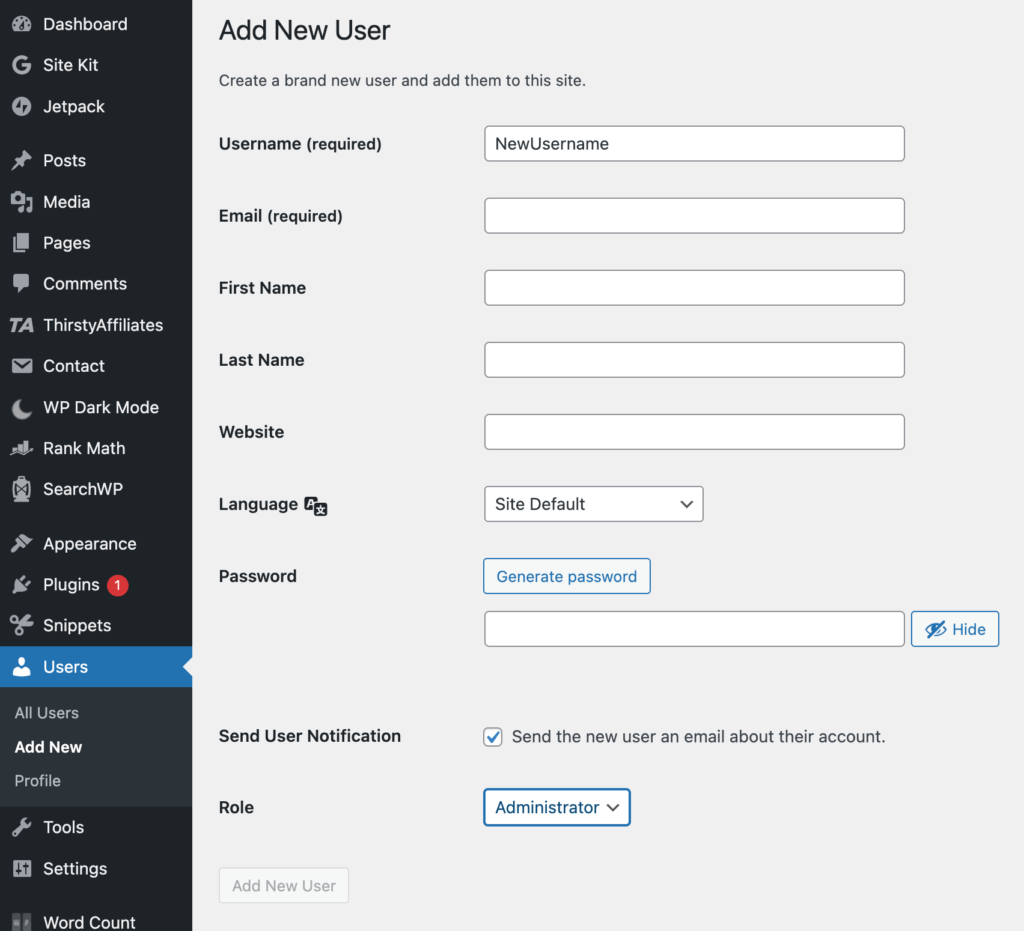
After creating the user, you can log out and log into the new user account.
After logging in, now you have two Administrator accounts.
Next is to delete the old account and set the new user as the author of your old content.
WordPress now will ask you to either attribute all the content to the new user or delete them.
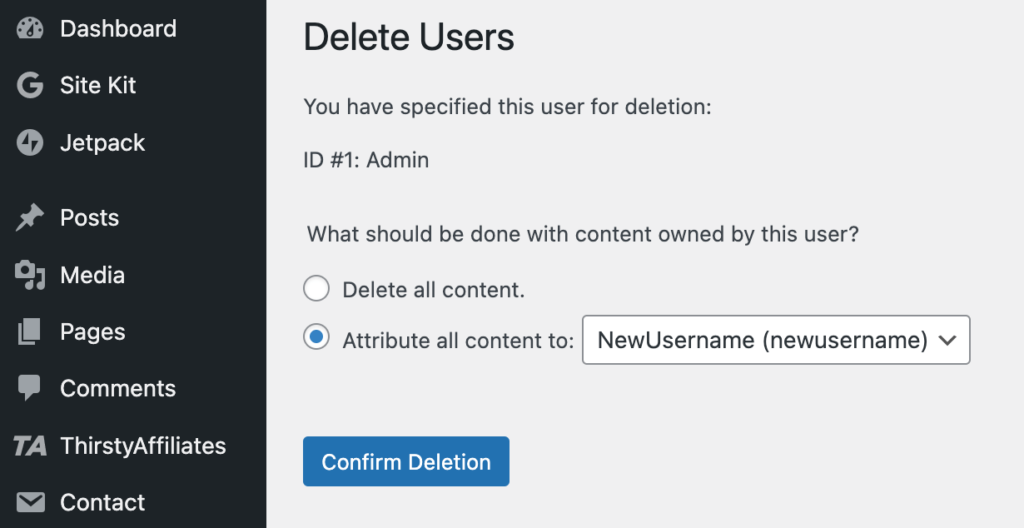
That’s it, now you have your desired username.
Method 2: Change Username Using a Plugin
This is a simpler method that involves installing and using a new plugin.
The plugin we will be using here is called Username Changer, we chose this one because it’s a simple and straightforward plugin which is what we need, after all, changing just the username is a simple feature.
The plugin is easy to use, see the image below

Method 3: Change The Username using phpMyAdmin
phpMyAdmin is a MySQL database administration tool that allows you to edit your WordPress database data directly, in our case changing the username field.
Using phpMyAdmin should be your last option because editing your database this way is not recommended, but in our case, it is just a username field, so no a big deal.
This tool comes with your cPanel account, so log into your cPanel and look for phpMyAdmin
Read also