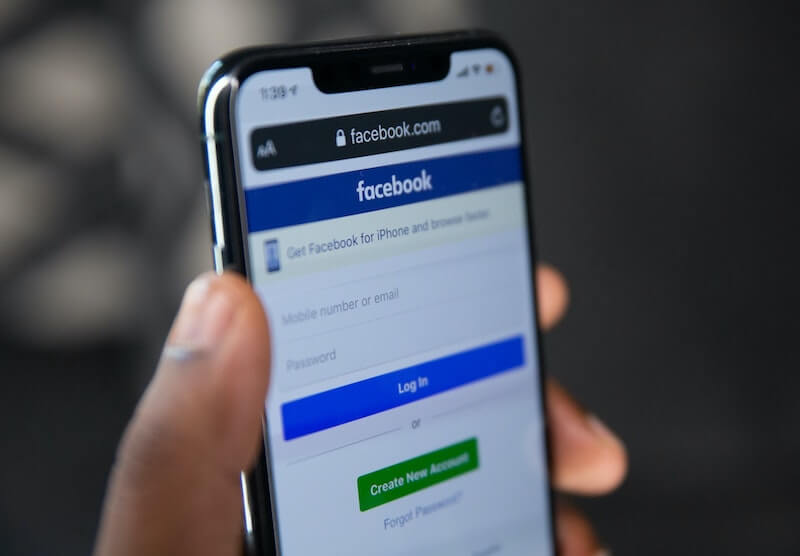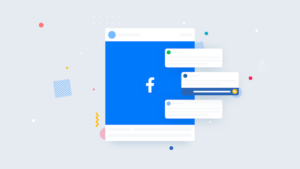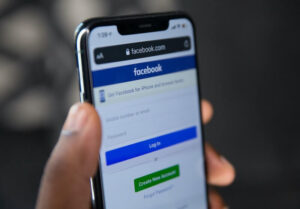Looking to learn how to delete a Facebook group on an iPhone device, this is the right guide for you.
With so many features to communicate online, Facebook has worked tirelessly to make the platform safer for its users. With such a huge number of options, groups, and ways to communicate, the opportunities for social outreach are endless.
From creating a public forum for your community to having a private discussion with just your closest pals, the possibilities are truly limitless.
However, there may come times when you wish to remove a particular forum or chat room for whatever reasons. Read on to find out how to do so.
The Quick Answer
You can remove groups from your Facebook account via your phone. First, open the app. Then tap Groups. Tap the name of the Facebook user who manages the groups you wish to remove. Tap Remove.
Why Delete a Facebook Group?
Facebook groups are been created for various reasons. It could be for sharing of knowledge and information on a specific niche, a local community, a community dedicated to a business or a brand, and so on.
If you want to remove a Facebook group you’ve made, we explain how here.
Steps To Delete a Facebook Group on iPhone
Deleting a Facebook group is actually really simple, especially if you are used to the app interface on iPhone/iOS because you would know how to navigate your way to the Inbox.
However, if you’re a newbie, ensure you’re ready with the updated version of the app installed on your iPhone. Assuming you are an administrator on the group you want to delete, follow these steps:
- Login to your Facebook account.
- Click the hamburger icon at the top of your screen.
- Go to the Groups.
- Click on the Your Groups option.
- Find the group you’ve created and click on it.
- Click on the Manage button.
- Tap on People.
- From the list of members of the group, you start by clicking on each member’s name. You can select Remove for private groups or Block for public groups.
- Click on “Confirm”. Remove everyone else from the list.
- Once you’ve left the Facebook community, return to the main page and select Manage Groups from the dropdown menu. Choose either Leave or Delete.
Once you’ve left the Facebook community, return to the main page and select Manage Groups from the dropdown menu. Choose either Leave or Delete.
If you delete a Facebook page, you lose not just the page but all its content and all the activity on it. You won’t be able to bring back anything once it’s gone. So if you don’t want to lose everything, you can pause a page from the Page’s Settings tab.
What Are the Pros of Facebook Groups
Facebook has become an important part of our everyday life. It connects people across different parts of the world. There are various Facebook pages that help us get connected with experts in different fields.
If you’re interested in something specific, joining a group for that thing makes it easier to connect with others who share your interest.
Private Facebook pages for classes, batches, friends, etc., are really helpful because they allow you to manage and disseminate information efficiently. They also provide opportunities to expand ideas or make new friendships.
Wrap Up
Deleting a Facebook group is a fairly simple task and doesn’t take long at all. You can easily do it from your Facebook Groups page and remove all the members including yourself.